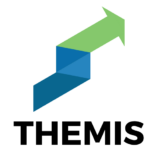- Click the gear in the bottom left of the home screen.

2. Under “account” go to “account user management.”

3. Click the blue plus in the top right of the screen.

Add the email: [email protected], enable ”edit”, “collaborate” and “read & analyze”. Edit allows me to generate unique reports about current ad spend categories and targets. It also allows me to set up filters (which help improve your reporting,) and create goals (so you know how you’re doing).

5. Click “Add” in the top right to finish sharing.
For additional support: https://seorocket.com/how-to-safely-add-an-agency-to-your-google-my-business-listing/
To add a new user:
- Choose a property in Search Console.
- Click the Settings icon in the navigation pane.
- Click Users & permissions.
- Click Add user and select the permissions to grant the user (All). Type the Google Account name ([email protected]) of the new user. (One must have a Google Account to be granted access to a Search Console property.)
- Choose the permission level to grant the user.
- Open your Ads account and click the “tools and settings” wrench in the top right corner.
- Then click “account access”.

3. Under the users tab click the blue plus, and select “users.”

4. Enter my email: [email protected] and select “Admin.”

5. Accept and confirm.
- On your computer, sign-in to Google My Business.
- If you have multiple locations, open the location you’d like to manage.
- In the menu on the left, click Users.
- At the top right, click Invite new users .
- Enter the name or email address ([email protected]) of the user you’d like to add.
Note: If you’re adding an agency to your location, you’ll need to add the agency’s location group ID here. (You may need to reach out to the agency and ask for this ID.) - To select the user’s role, click Choose role Manager
- Click Invite. Invitees will have the option to accept the invitation and immediately become users.
This page displays all active users and people who are invited to become users. To cancel pending invitations, click X in the row with the invitation you want to remove.
When an invitation is accepted, the owners of the profile are notified through email. All users in the account can find the names and email addresses of the owners and managers of the profile.